Seamless Trading on macOS: Mastering MetaTrader 4 for Mac
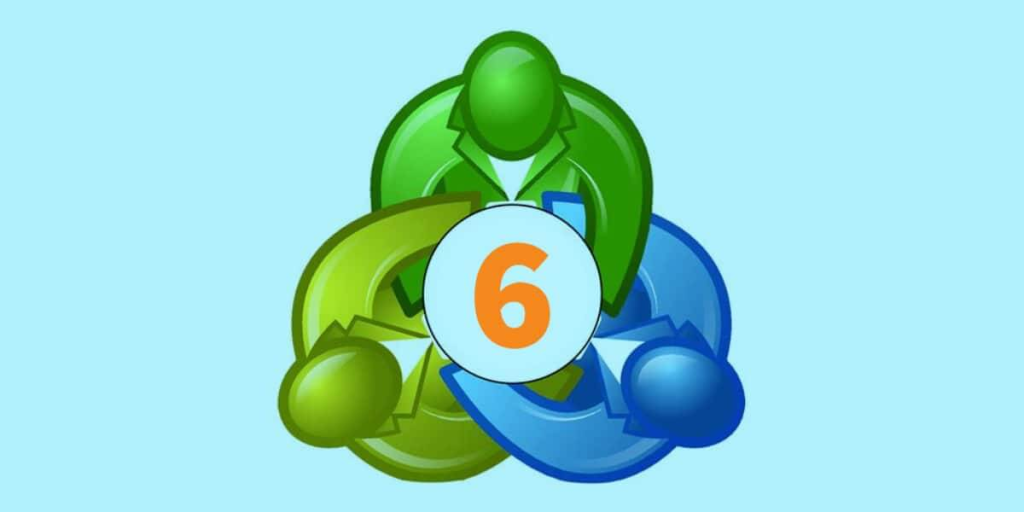
In today’s fast-paced financial markets, having the right tools at your fingertips is essential for success. For Mac users, MetaTrader 4 (MT4) offers a powerful trading platform that is both user-friendly and efficient. This guide will help you master Metatrader 4 MAC Os, ensuring you can trade seamlessly and effectively.
What is MetaTrader 4?
MetaTrader 4, commonly known as MT4, is a popular trading platform used by millions of traders worldwide. It provides comprehensive tools for trading forex, commodities, indices, and other financial instruments. With features including charting tools, technical analysis, and automated trading capabilities, MT4 is a go-to platform for both novice and experienced traders.
Why Choose MT4 for Mac?
For Mac users, finding a reliable and compatible trading platform can be challenging. MT4 offers a seamless solution with its native compatibility with macOS. Here are some reasons to choose MT4 for your trading needs:
- User-Friendly Interface: MT4’s interface is intuitive and easy to navigate, making it suitable for traders of all experience levels.
- Advanced Charting Tools: The platform provides a wide range of charting tools, allowing traders to analyze market trends and make informed decisions.
- Automated Trading: Through Expert Advisors (EAs), MT4 enables automated trading strategies, helping traders execute trades without constant monitoring.
Getting Started with MT4 on macOS
Downloading and Installing MT4
To begin your trading journey on macOS, follow these steps to download and install MT4:
- Visit the official MetaTrader 4 website or your broker’s website to download the macOS version of MT4.
- Once the download is complete, open the .dmg file and follow the on-screen instructions to install the software.
- After installation, launch MT4 from your Applications folder.
Setting Up Your Trading Account
Before you can start trading, you need to set up a trading account:
- Open MT4 and click on File in the top menu, then select Open an Account.
- Follow the prompts to enter your personal information and create a new trading account.
- Once your account is set up, you will receive login credentials, including your account number and password.
Navigating the MT4 Interface
Familiarize yourself with the key components of the MT4 interface:
- Market Watch: This window displays real-time quotes for various financial instruments.
- Navigator: Here, you can access your accounts, indicators, Expert Advisors, and scripts.
- Terminal: This section provides information on your account balance, trade history, and open positions.
Customizing Your MT4 Workspace
Adding and Managing Charts
Charts are essential for analyzing market trends. To add a new chart:
- In the Market Watch window, right-click on the instrument you want to analyze and select Chart Window.
- Customize the chart by right-clicking on it and choosing Properties. Adjust the chart type, colors, and other settings to your preference.
Using Technical Indicators
Technical indicators help you make informed trading decisions. To add an indicator to your chart:
- In the Navigator window, expand the Indicators folder.
- Drag and drop the desired indicator onto your chart.
- Adjust the indicator’s settings to suit your trading strategy.
Creating and Saving Templates
Templates allow you to save and apply specific chart setups quickly. To create a template:
- Customize your chart with indicators and settings.
- Right-click on the chart and select Template > Save Template.
- Name your template and click Save.
To apply a saved template, right-click on a chart, select Template, and choose your saved template from the list.
Placing Trades on MT4
Opening a Trade
To open a trade on MT4:
- Click on the New Order button in the toolbar.
- In the order window, select the instrument you want to trade.
- Choose the trade size (lot size), set your stop loss and take profit levels, and select the order type (market or pending).
- Click Buy or Sell to execute the trade.
Monitoring and Managing Trades
Once your trade is open, you can monitor and manage it in the Terminal window:
- Trade Tab: View your open positions, including details such as entry price, stop loss, and take profit levels.
- Account History Tab: Review your past trades and account activity.
- Journal Tab: Access a log of all your trading activities and system messages.
Closing a Trade
To close an open trade:
- In the Trade tab of the Terminal window, right-click on the position you want to close.
- Select Close Order to execute the closure.
Enhancing Your Trading with Expert Advisors
What Are Expert Advisors?
Expert Advisors (EAs) are automated trading scripts that execute trades based on predefined criteria. EAs can help you implement complex trading strategies without manual intervention.
Installing and Using EAs
To install and use an EA on MT4:
- Download the EA file from a reputable source.
- In the Navigator window, expand the Expert Advisors folder.
- Drag and drop the EA onto your chart.
- Adjust the EA’s settings and enable automated trading by clicking the AutoTrading button in the toolbar.
Utilizing MT4’s Analytical Tools
Conducting Technical Analysis
Technical analysis involves studying price charts and using indicators to predict future price movements. MT4 provides various tools for conducting technical analysis, including trendlines, Fibonacci retracements, and moving averages.
Performing Fundamental Analysis
Fundamental analysis focuses on economic and financial factors that influence market prices. MT4’s economic calendar and news feed can help you stay informed about key events and data releases that impact the markets.
Combining Strategies for Optimal Results
Many successful traders use a combination of technical and fundamental analysis to make informed decisions. Experiment with different strategies to find what works best for your trading style.
Maximizing Your Trading Efficiency
Using MT4 on Multiple Devices
MT4 is available on multiple platforms, including macOS, Windows, iOS, and Android. This allows you to trade on-the-go and stay connected to the markets at all times.
Leveraging MT4’s Alert System
Set up price alerts to stay informed about market movements:
- In the Terminal window, click on the Alerts tab.
- Right-click and select Create to set up a new alert.
- Define the conditions for the alert, such as price level or time.
Regularly Reviewing Your Trading Performance
Analyze your trading performance to identify strengths and areas for improvement:
- In the Terminal window, click on the Account History tab.
- Right-click and select Save as Detailed Report to generate a performance report.
- Review your trades, noting successful strategies and common mistakes.
Conclusion
Mastering MetaTrader 4 on macOS can significantly enhance your trading experience. By following this guide, you can confidently set up and customize your MT4 workspace, place and manage trades, and leverage advanced tools for technical and fundamental analysis.
